The seasons have changed and eM Client is here with another update. This time we made sure to add highly requested UI improvements such as the Delete button in the message list or icons-only mode for your toolbars, and additional icons in settings for easier orientation. You can now copy, duplicate or search in Rules so that you can stay on top of your automatic mail management. We also focused on even better integration with selected providers, such as SmarterMail, Imageway, and IceWarp!
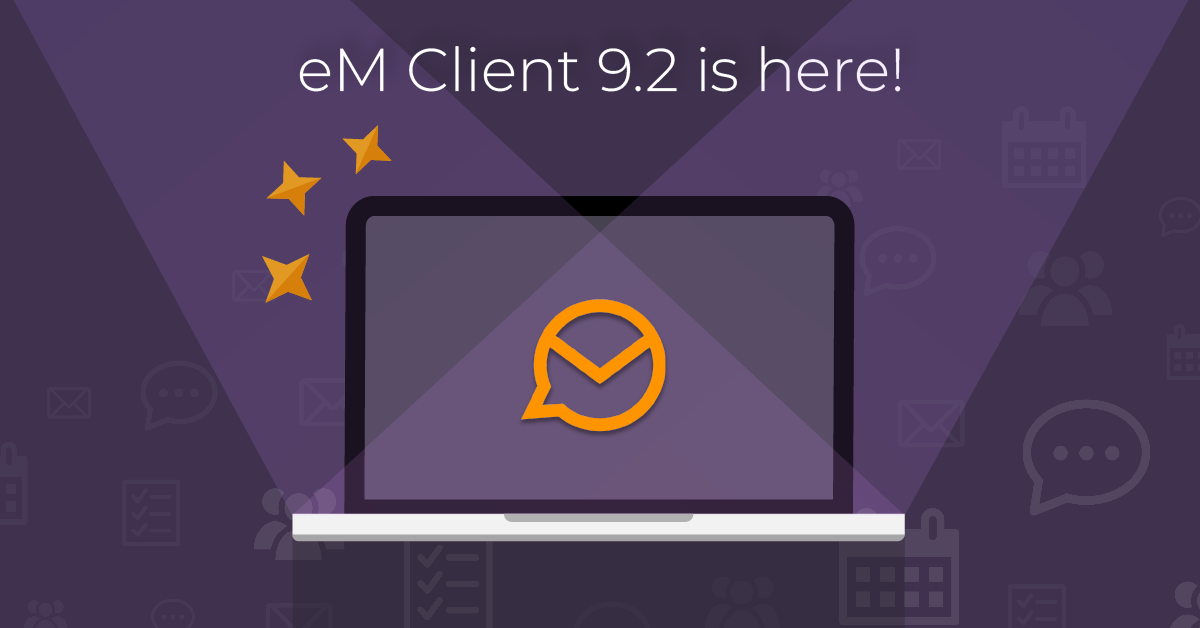
What’s new in eM Client 9.2
Delete button on mouse hover in the message list
Users who prefer using a mouse have been requesting this and we delivered at last – you can now use a Delete button directly in the message list on the right side of the given line. After taking an overview of your messages, either thanks to the subject, message preview or the avatar used, you can just quickly delete those messages without having to open them and wait for them to load.
If you don’t plan to use this feature, you can of course disable it in Menu > Settings > Mail > Read under Message List settings. Simply uncheck the option ‘Show “Delete” icon on mouse hover’ and click the Save & Close button.
 eM Client: Delete button on the right side appears on mouse hover
eM Client: Delete button on the right side appears on mouse hover
Search in rules
Did you create a lot of rules over time as you use eM Client? Maybe you even have a separate rule for numerous contacts or domains! Sorting through those can be a headache, especially if you need to go back and edit a specific one... there is now a handy Search field in the top right corner, so it is possible to filter your rules and find just the one you need to edit or remove!
Duplicate button in rules
If you have a complicated rule that you created but need to make a variation of it, you can now easily duplicate a specific rule and then edit it to your liking.
Copy & paste rules
Rules can now be copied using the Ctrl + C shortcut and then pasted, either under Local rules or even another account’s rules, via Ctrl + V.
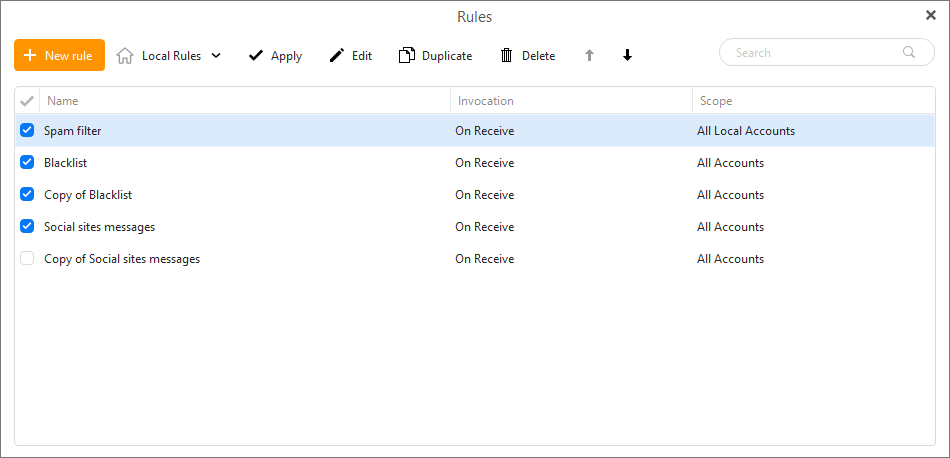 eM Client: New options in the Rules window
eM Client: New options in the Rules window
Support for XEP-0363 file upload in Chat
If your XMPP server supports the XEP-0363 protocol for file upload, the file will be uploaded to your server and then a download link with be sent to your contacts. This means the recipient does not need to accept the file transfer right away and instead can download the file when it’s convenient, as long as your server stores this file!
Icons-only mode for toolbars
Do you love the toolbars but just cannot fit all your favorite features into them? Now you can – using the Icons-only mode the text on the buttons will be hidden and you can fit way more buttons on all your toolbars. If you forget what the icon means, just hover over it and the name of the feature will be shown in a pop-up window.
You can enable this option via the Customize setting.
 eM Client: Icons-only toolbars
eM Client: Icons-only toolbars
Icons in settings
Each item in the settings now sports its own unique icon, making orientation and finding the right section much easier than before.
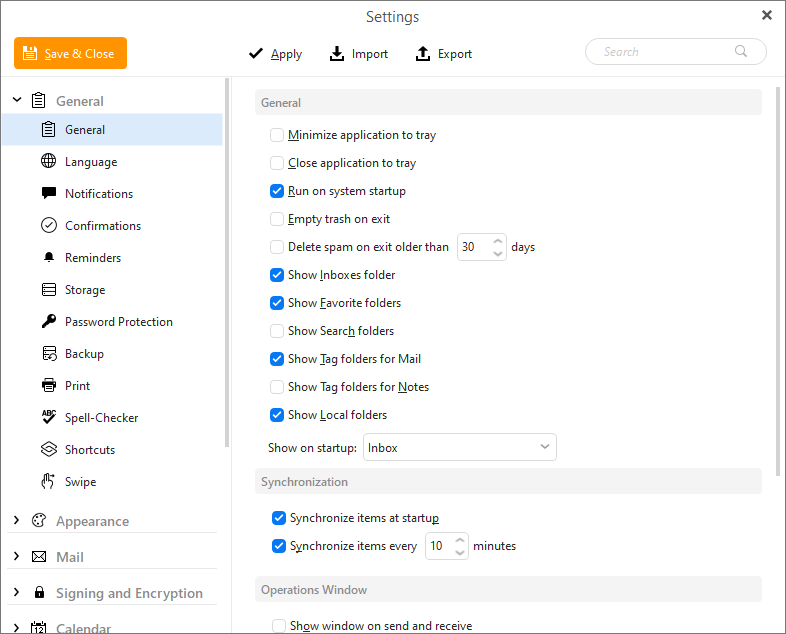 eM Client: Icons in settings
eM Client: Icons in settings
Email suggestions based on addresses from all sent emails
Until now eM Client could fill in the suggestion line from your saved contacts and the Recipients’ history, which was populated based on your use of eM Client. Now the program will collect emails from all messages in your Sent folders and helpfully provide those when you compose a new email!
Recent history for Copy/Move to folder keeps the last 10 folders indefinitely
We have just recently introduced the recent history feature for moving and copying messages, but it has quickly become obvious this was a much-needed improvement! We have also listened to your feedback and changed the original design, where closing the application would clear this history, to your preferred one, where the last 10 folders are always kept available, even after restarting the program.
Signatures and QuickTexts for events and tasks
You can now insert your signatures and QuickTexts even into the detail window for your events and tasks, so these are included in your invites when adding more attendees or assignees to your items.
New message notification in the chat window
If you scroll up in your opened chat and a new message comes in, a new notification will pop up at the bottom of the chat window – no more missed responses.
Online Meeting icon in calendar agenda
With this icon you can now quickly recognize which of your upcoming events contain an Online meeting link.
Watch for reply custom date
We have added an option to customize the date and time for your Watch for reply reminders, instead of just selecting one of the pre-defined options.
Event invite forwarding for Exchange, Office365 and SmarterMail
When you forward an invite for your Exchange event you can now invite more people, even if you’re not the original organizer!
You could of course already use SmarterMail accounts in eM Client before, but now we fully support SmarterMail’s Autodiscover for automatic setup so you can use your emails, calendars, contacts and chat in a few clicks. We’ve also added a native support for SmarterMail Online meetings, as well as the new option to forward meeting invites!
Imageway accounts can be seamlessly added via the automatic setup and include emails, calendars, contacts, notes and a number of special settings! Imageway accounts can synchronize tags and Snooze or Watch for reply status for emails. You can set up Automatic replies for your account when you’re away and even make use of the automatic Mail forwarder. Calendar sharing has a custom, user-friendly design as well.
Improvements for IceWarp
eM Client can now better support user Archive and server Archive folders for emails and your XMPP Chat messages are now fully synchronized and archived as well. We have also made SmartAttach easier to use than ever.
And a lot of other tweaks and fixes!
Get eM Client 9.2
How can you get all these cool new features right away?
If you already use eM Client 9, you will simply get a notification that a new update is ready or you can download it manually from our Release history.
If you own eM Client Pro for version 8 (or older), just purchase an upgrade to eM Client 9.2.
New to eM Client? Try it out!