Leaving your office temporarily or taking off for a holiday? Setting up an automatic reply explaining your absence is just good manners. Exchange, IceWarp and Google account users can set these up easily via eM Client. The video tutorial below will show you how to create an OOO reply.
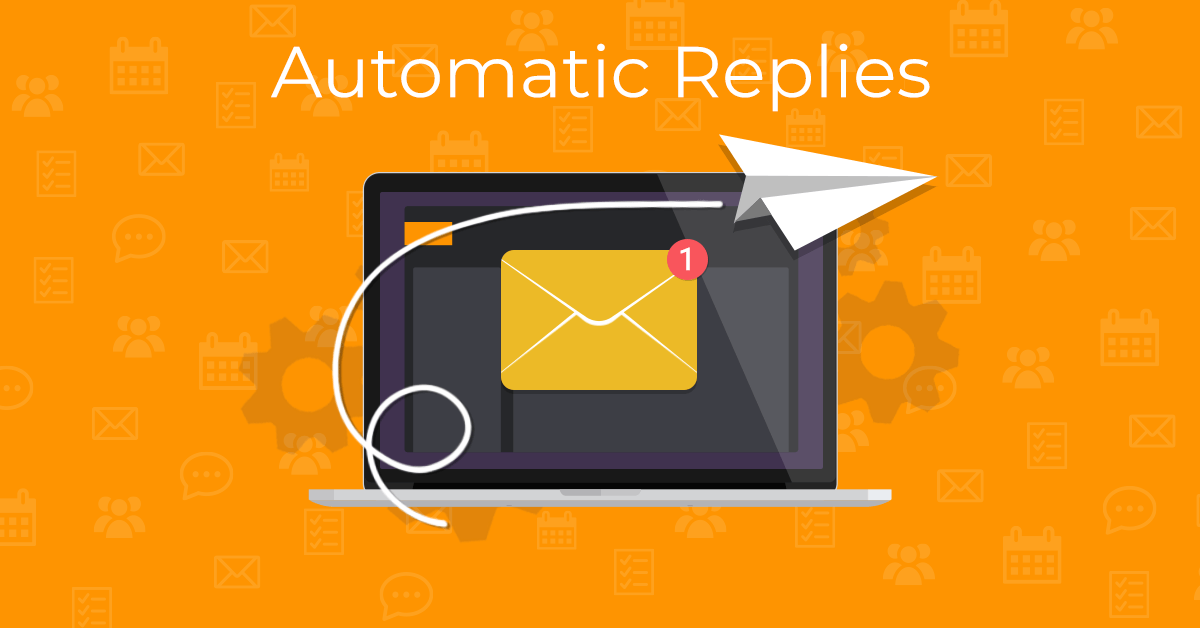
Once you set up the automatic reply as shown in the video tutorial the setting will be synchronized to the mail server, which will then take care of sending these replies while you're away.
We can provide automatic replies just for Exchange, Google and IceWarp accounts because the feature needs to be supported on the mail server to work as designed. So eM Client can replace any current exchange autoresponder software you might have used for your out of office messages.
If you do not have either of these accounts set up in eM Client, you will not see the option "Automatic Replies" under the "Tools" menu.
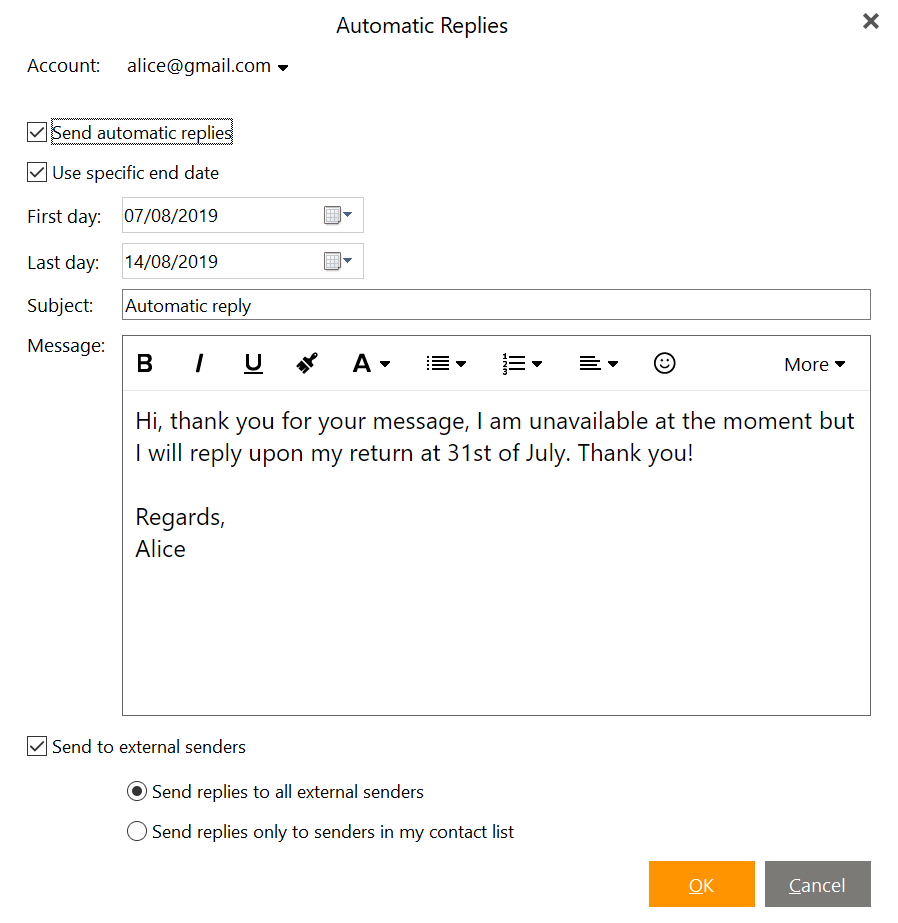 Automatic Replies in eM Client
Automatic Replies in eM Client
Write a proper Out-of-office reply
Include how long you'll be unavailable and the date of your return. Don't forget to provide an alternate contact in your company, whom the senders can reach out to in case of an emergency.
In your OOO reply it's good to mention the reason for your absence, but avoid giving too much detail, unless you plan to make your contacts jealous by bragging about your perfect holiday.
Last but not least, make sure to double-check your out of office message for typos to avoid any embarrassment.
PRO TIP:
Right-click the text field to access the spell-checker options which can help you with proofreading.
Now you know everything to set up the perfect automatic reply in eM Client. Enjoy your time away on your out of office holiday from the computer and emails with no worries!