Keeping tabs on all your messages can be hard and if you talked about more topics with the same contact recently, things can get mixed up. That is why we introduced the Conversation feature a while ago – to put messages on the same subject with the same people in one easy-to-read thread. So what is the new Thread feature in eM Client 9? That’s what we’re here to explain today.
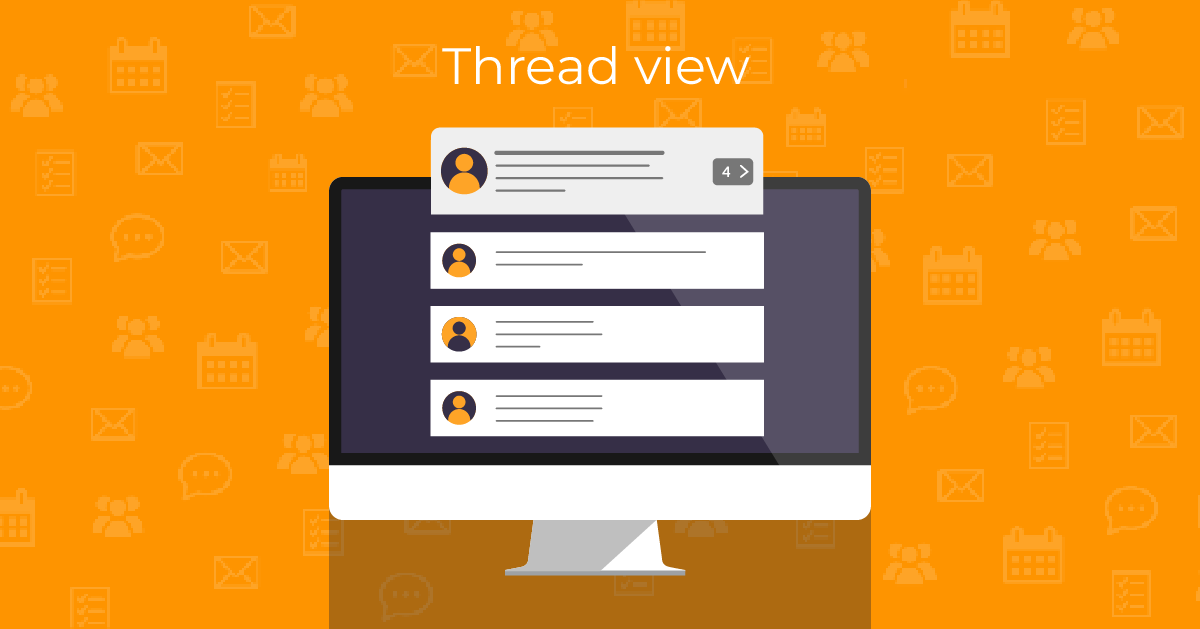
Threads vs Conversations view
Conversations are a feature that allows you to view the messages on the same subject in one simple place, without having to search the message history and go through different folders.
Conversations can be set in Menu > View > Conversations and they have 3 options – Conversations in all views, in message details only and disabled. You can read more detailed explanation of these views in our Conversation blog.
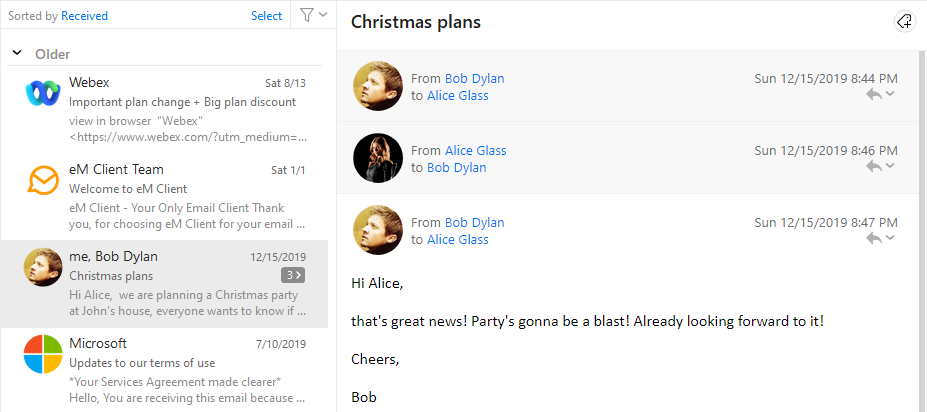 eM Client: Conversations in all views
eM Client: Conversations in all views
Threads allow you to easily view all emails that are part of the conversation in the Message list so you can easily go through them one by one and perform separate actions on them like reply, forward, resend, delete, etc. which can be a bit more tricky when you’re just using the full Conversation view. In that case you need to click the drop-down menu in the header instead of using the shortcuts or toolbar buttons you’re used to.
Depending on your message list setting, you can also use the avatars and message previews to have a quick overview of the whole conversation and decide which one you want to open or respond to.
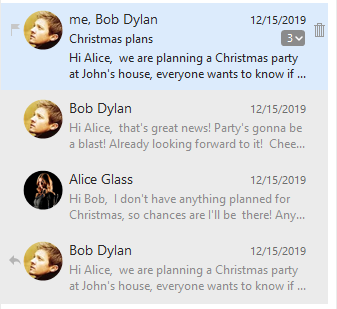 eM Client: New threads option in the message list
eM Client: New threads option in the message list
You can take a look at how conversations work in the video below:
Order of messages in conversations
The order of messages in conversations is by design showing the oldest at the top and the newest at the bottom so you can read the whole message thread comfortably, from start to finish as any other text. This order cannot be changed at this time.
But with Threads you can go through the messages one by one in any order you prefer – the messages are listed separately based on your “Sorted by” setting – with descending you get the oldest messages at the bottom, with ascending oldest at the top to match the flow of your message list.
New to eM Client?
Try it out! It's free and fabulous.
If you’re ready for more, buy the PRO license and enjoy:
And in the meantime, check out our YouTube channel for how-to videos.