Have you been longing for an eM Client update? So have we! Our team has been hard at work completing fixes, implementing users' feedback from eM Client 9.0 and testing new builds, but the next step is finally here. eM Client 9.1 brings a new spin on Reminders both in design and functionality, support for Yahoo IMAP API, and overall improvements when using tags, aliases and more.
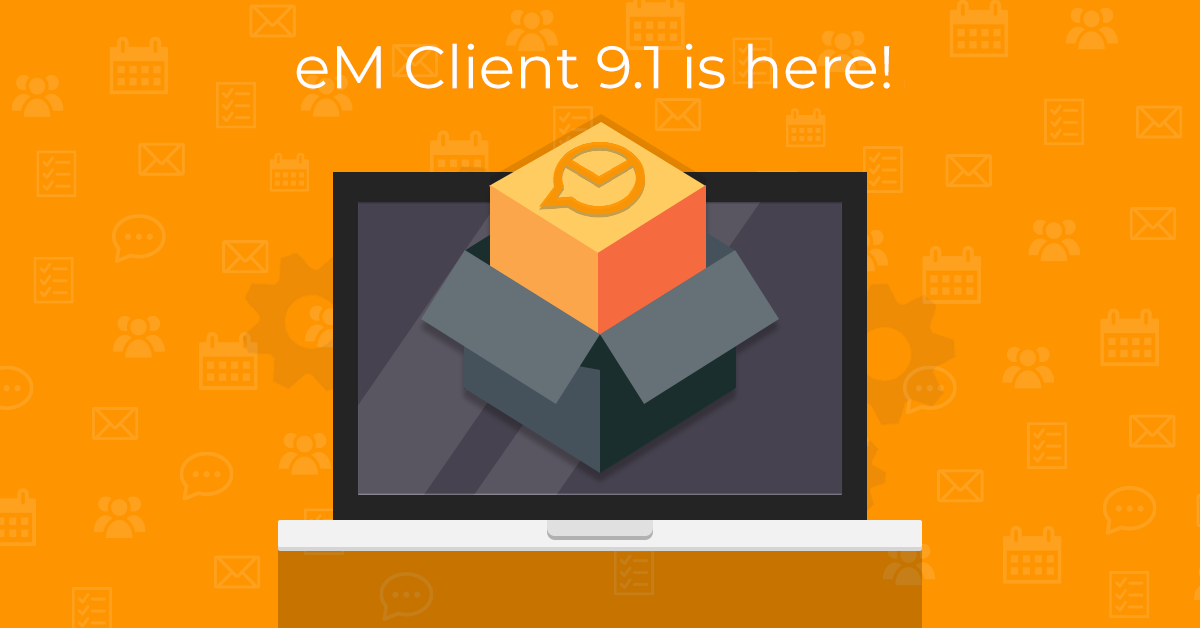
What’s new in eM Client 9.1
Reworked Reminders
Reminders have gone through a few iterations over the time, with the separate window being our staple, which we diverted from slightly when we introduced support for system notifications and tried to apply them to reminders as well. But after listening to you, we have returned to the tried and true – the separate window for Reminders is back and here to stay. And that is not all, it received a full UI redesign with clear buttons and better options to dismiss and snooze event reminders and to easily mark tasks as completed.
You can of course use the native Reminders window in combination with system notifications for emails and other pop-ups.
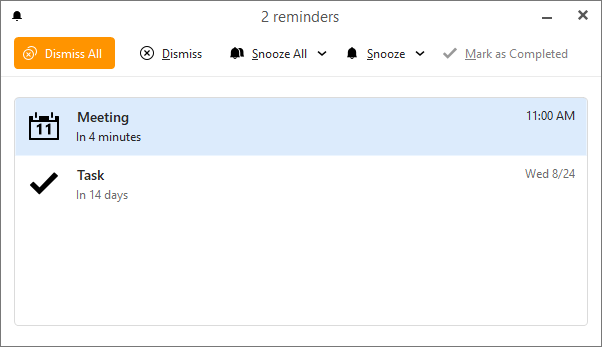 eM Client: New Reminders window
eM Client: New Reminders window
You can now easily open the Reminders window via the Menu > Reminders option, which can be useful if you accidentally close the window before sorting through all your reminders and need to access them again.
You can also specify if and how you want the Reminders window to behave in Menu > Settings > General > Reminders, including options to dismiss past reminders automatically and if the Reminders window should show up on top of other windows, so it does not change your focus from your composed messages for example.
Support for new Yahoo IMAP API (Message limit and UID Only)
Yahoo devs have added new features to their server without announcement, so some of the new limits have taken email apps by surprise. But we have implemented support for Limited Mode and UID mode from the new Yahoo IMAP API so you can get your full message history for your Yahoo account in your desktop email client and not just the last 10 000 emails.
Easy way to enable/disable avatars in all folders
While Avatars were a welcome addition to many, some of you prefer simpler message list and the addition of contact icons was taking up precious space. Based on your feedback we have made it possible to easily remove contact avatars from message list in all folders at once. Or you can enable them again using the same option, should you change your mind!
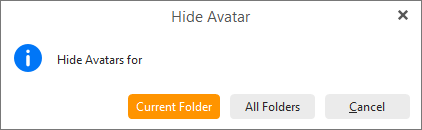 eM Client: When hiding avatars you can now apply the change to all folders
eM Client: When hiding avatars you can now apply the change to all folders
A specific icon for Gmail Important tag instead of "Important" text
Important tag is one of the most used one in all Google email accounts, but the text is quite long – so we have added a new special icon just for the Gmail Important tag which matches the way it looks in the web interface!
The icon will be used in single-line layout and when viewing tags in message preview in compact layout.
 eM Client: New icon for Important tag
eM Client: New icon for Important tag
Recent history for “move to folder” and “copy to folder”
When using the Move to folder and Copy to folder feature you can now speed things up by being able to select from your recent folders in a submenu without having to open the features in separate window! The history is available in right-click menu option and in toolbar buttons and resets when you close the app.
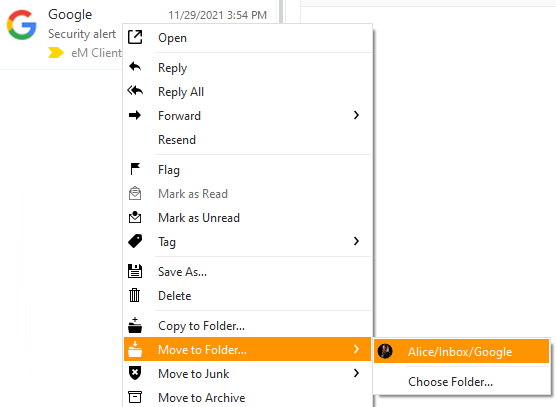 eM Client: Recent history for Move to Folder in Message list
eM Client: Recent history for Move to Folder in Message list
Custom sort for aliases, QuickTexts, signatures and templates
No more automatic alphabetical sort! At least if you don’t want to! You can now sort your aliases, QuickTexts, signatures and templates based on your preference and how often you need them which will also affect shortcuts for some of these items.
Option to show aliases in submenus
We admit it, when using a lot of account and aliases, sometimes the From field got a bit crazy. Now aliases can be listed in a submenu under the main account they belong to, making for a clearer view and selection of your email addresses.
If you preferred the original listing, you can change it back in Menu > Settings > Mail > Compose by unchecking the option “When selecting account show aliases in submenu.”
More customization options for tags in message list
You can now decide if tags should be shown as icons, with full name or remove them from the message list if you don’t want to use them at all, in both Compact and single-line layout. The options are available in Menu > Settings > Mail > Read in Message list settings.
And a lot of other tweaks and fixes!
Get eM Client 9.1
How can you get all these cool new features right away?
If you already use eM Client 9, you will simply get a notification that a new update is ready.
If you own eM Client Pro for version 8 (or older), just purchase an upgrade to eM Client 9.1.
New to eM Client? Try it out!