Sending files as regular email attachments can be impractical, messy, and full of security risks. But not with the right tools! With eM Client, you can send your files as cloud attachments by connecting to cloud storage to make sure your files are always secure. ownCloud is a cloud storage company that offers solutions for people looking for ways to ease the process of sending attachments through email. Our integration with ownCloud both simplifies and secures the file sharing process for your email account. Share the files you need to send on eM Client with ownCloud to gain complete control over your file attachments!
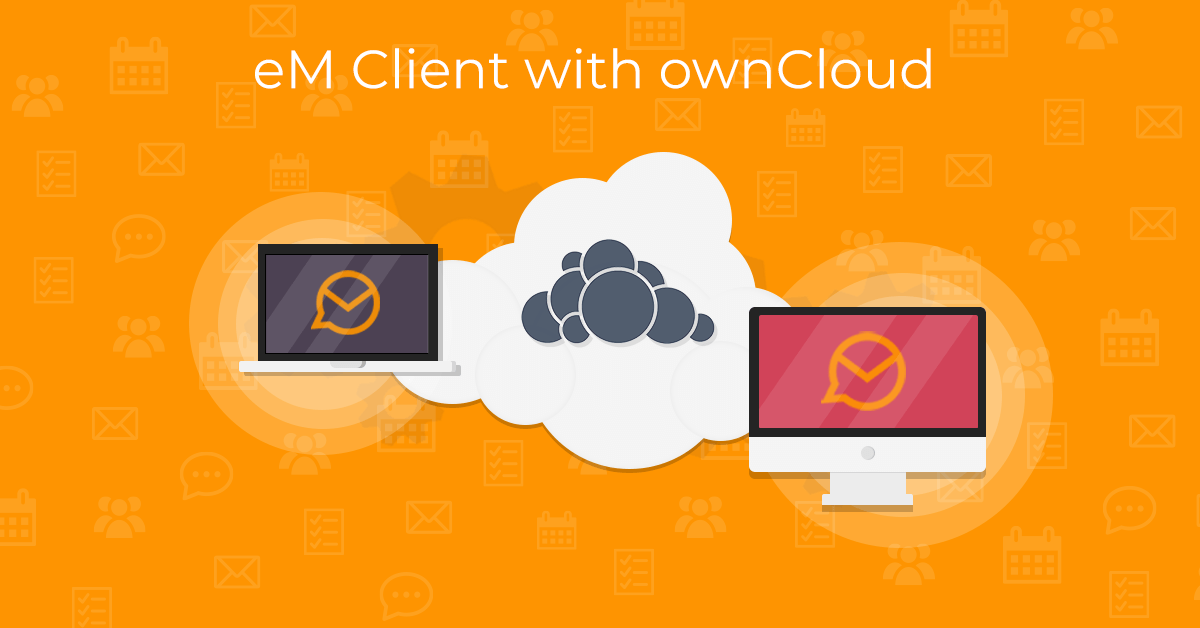
Introducing ownCloud
ownCloud is a convenient tool that enables secure data storage, collaboration, and sharing. Store your email attachments in ownCloud to make your files available on any device. It doesn’t matter what device you’re using, as long as you have your files uploaded to ownCloud; they can be shared with just a few clicks. This is a major advantage compared to standard email attachments – not to mention that files sent as cloud attachments can be almost unlimited in size. No email server file size limits apply, so the only limit is the current capacity of your ownCloud storage.
How to send files from eM Client using ownCloud
After adding ownCloud to eM Client and logging into your ownCloud account, you can send your attachments as an ownCloud link. Read our detailed instructions for connecting eM Client and ownCloud for more information.
When you select a file that you want to attach from your ownCloud folder, eM Client will ask you to insert a link to the file instead of physically attaching it. Another option is to upload files to your ownCloud storage directly from eM Client.
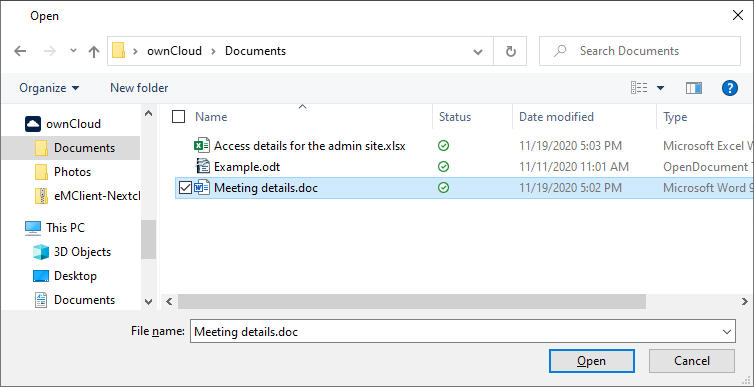 eM Client: Attachments with ownCloud
eM Client: Attachments with ownCloud
Extra security for your email attachments
Stay in full control of your files as the cloud storage attachments sit in your ownCloud storage. You can remove the files or delete them, so the cloud attachment link becomes invalid. Whoever received the original file will no longer be able to view it after it becomes invalid. You can set an expiration date upon sending your attachment to ensure that the information can no longer be accessed after a specific date. This is a great feature for people who need to send sensitive information, and want full control over their files even after they’ve been sent to the recipient. This is also beneficial in situations where someone should no longer have access to an attached file; for example, if someone is no longer a part of an organization. By using cloud attachments instead of regular email attachments, you can drastically improve the security of your email server.
Connecting eM Client and ownCloud will enhance the security of your files. ownCloud offers multi-factor authentication and encryption for your files. Paired with eM Client’s encryption and keypair options; you can send your files in eM Client using ownCloud without fear. The additional safety layers for the files you share through email offered by eM Client and ownCloud is indeed an advantageous security precaution for both individuals and businesses.
Learn more about how to take advantage of the eM Client integration with ownCloud. Read our blog to stay in the know about updates and helpful eM Client tips!