eM Client provides a lot of great ways to go through your emails in an order that shows you the most important messages first, based purely on your preference, be it the received time, sender or specific tags. But sometimes you do not want to change default sorting but need an additional way to quickly list a specific type of item in your current folder. That’s where Quick Filter comes in handy!
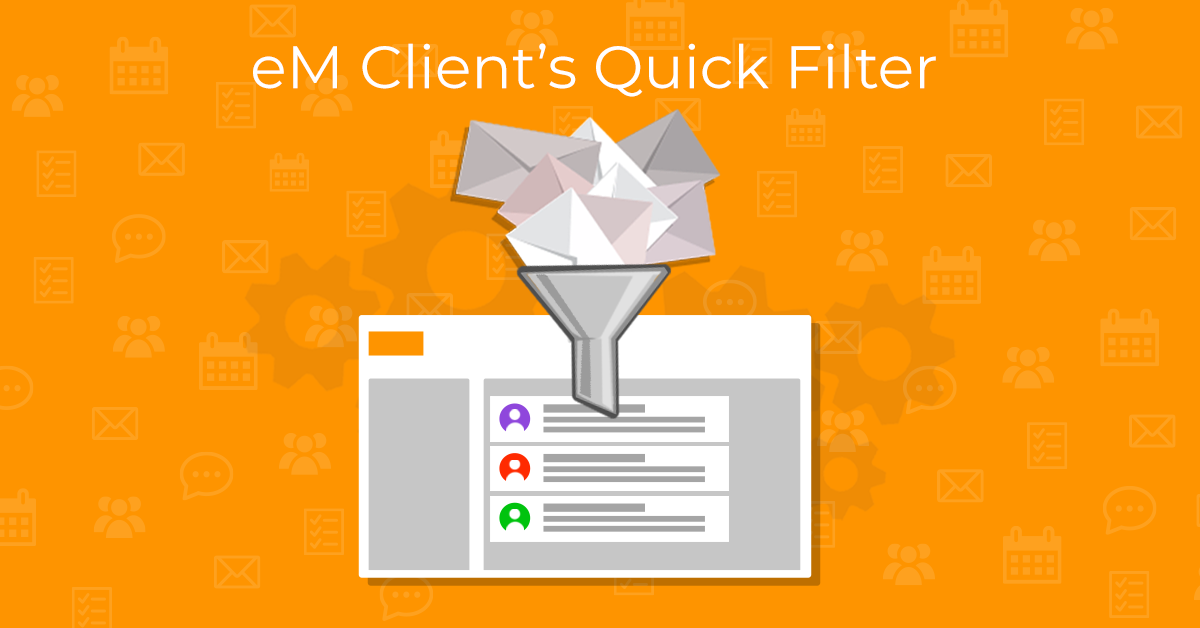
What is a Quick Filter?
Quick Filter is a new feature introduced in eM Client 9, which can help you filter out items in your lists. You can find it in the top right corner of the given list, on the same line as the Sorting settings and Select option, in a form of a simple funnel icon.
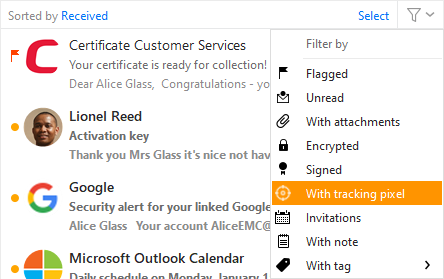 eM Client 9: Quick filter in message list
eM Client 9: Quick filter in message list
Clicking the icon will reveal all the options for the given list. Click the condition that you want to filter by and eM Client will list only the items with this detail, without changing any other sorting options you have set up in your folder! When you want to clear the filter just click the X button that will appear below the Quick Filter icon.
We have prepared a short video to show you all the options the Quick Filter function provides. You can watch it below!
What is the advantage of Quick Filter?
The filter provides a similar outcome that a search based on only one piece of information would, but it has the benefit of not affecting any of your other settings. After all, you might have your Search set to look in All folders in most cases, but this time need to find only attachments from this specific folder. Using a search for this would mean changing this setting in the top right corner just for this one time, but with the filter, it’s a 2‑click operation! And you won’t need to go back to change your original search settings either.
Not only that, but you can also use the Quick Filter in combination with the search! If you are using your default search settings for a specific term in Subject, Senders, or message body in All folders, but forgot to specify that the message needs to have a note or be encrypted, using the Quick Filter will show you just those messages from the search results.
And don’t forget that the Quick Filter is not available just in the Mail section, but you can also use it for Calendar in Agenda view, People in Contacts, Tasks and Notes!
New to eM Client?
Try it out! It's free and fabulous.
If you’re ready for more, buy the PRO license and enjoy:
And in the meantime, check out our YouTube channel for how-to videos.