Whether you manage your company licenses or have numerous licenses of your own, we'd like to introduce an effective way of not only managing your licenses but also the user settings or all activations.
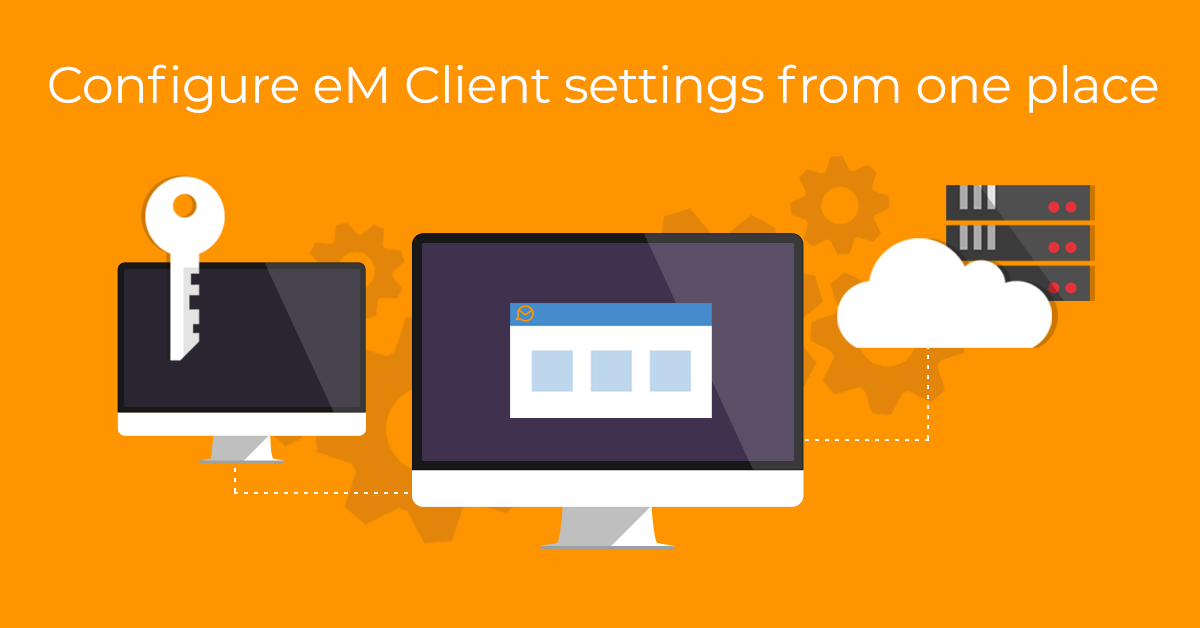
Server settings
After you log into our License manager you will see these tabs:
- Licenses
- Activations
- Server settings
In the Licenses section, you get an overview of your licenses, which are registered to your email address. In the Activations section, you can see all of the Activations of your license, even the ones that have been deactivated. This section can be especially useful when you're changing devices, if your device has crashed or been stolen and you did not get a chance to manually deactivate the license in that PC (here you can easily deactivate the device remotely).
Finally, in the Server settings section, you can easily create a profile, where you define different values and settings for eM Client and then assign those to specific activations or to the whole license. This way you can create different sets of settings for management and employees and quickly assign them to each group.
This section allows editing of all parameters in a simple editor, which contains all settings available for eM Client, including templates and signatures. To modify a large amount of settings quickly at the same time, you can edit settings XML directly (an option more suited to advanced users who understand XML).
The change will be applied after eM Client is restarted or if you download the settings manually using the "Menu > Help > Check for update" option.
To get a better idea, read the following guide.