More and more of our lives are happening online. This makes it easier for companies to follow every step you take on the internet through email tracking. The purpose of email tracking is either to sell you a product – or worse, to sell your data to other companies. We’re doing our part at eM Client to protect your privacy and save your data from email trackers. We’ve introduced Email Tracking Pixel detection along with additional options for blocking trackers.
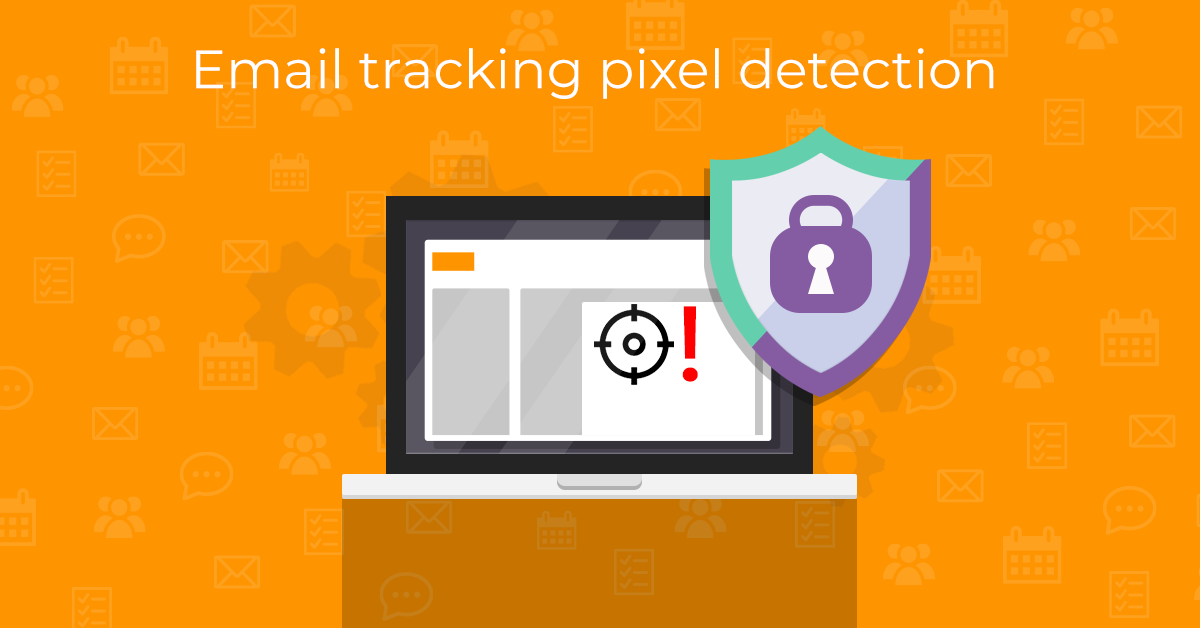
What is email tracking?
Email tracking is a data collection method used to monitor the delivery and reading of specific emails. It makes it possible for the sender of a given message to get basic notifications; like a log of the times the email is opened and viewed by the recipient. Email trackers can also provide a range of other details, including personal information. It’s difficult to tell if an email includes a tracking pixel by just glancing at it. Email tracking pixels are usually extremely tiny and located at the beginning or end of a message, or embedded in an image. It’s nearly impossible to detect them without the right application.
What is email tracking used for?
While email tracking can be misused to get details about your devices, applications, location, IP address and other personal details; it is most commonly used in email marketing. The use of these tracking methods is common in devising further marketing strategies to help companies grow – so email trackers are not always nefarious. However, we believe you should have the choice in deciding if you want to share this information or not, regardless of the tracker’s intentions.
How does email tracking detection work in eM Client?
You can tell if a message contains a mail tracking pixel by looking at the target icon visible in the message list. This icon is available with both Free and Pro licenses. You can remove the icon from the message list if you want through Columns configuration.
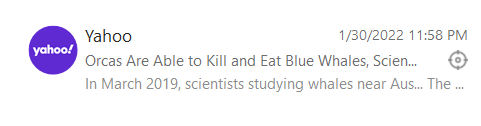 eM Client 9: Email tracking icon
eM Client 9: Email tracking icon
In the Pro version default setting, you will also see an info line under the message header with the option to allow email tracking for a specific email if you trust the sender.
 eM Client 9: Allow email tracking option
eM Client 9: Allow email tracking option
Watch the introduction video to this feature below to see this email tracking detection in action:
Note: the eM Client team continuously analyzes new tracking methods. We frequently update the tracking pixels we can detect in the program. This feature will improve over time and will be updated in your installed eM Client automatically.
Situations might arise where a sender uses a new tracking service that eM Client doesn’t recognize yet. Keep this in mind before you automatically trust a sender and download attachments or images. Consider implementing additional Privacy settings and always download external content or images at your own discretion.
Is blocking mail tracking pixels a new eM Client feature?
The Tracking icon simply shows that the message you received does contain a tracking pixel. Some senders have always used them, but we did not have the feature to detect them specifically in the past – that’s new in eM Client 9.
But that does not mean you weren’t protected from email tracking before – by default, eM Client blocks these mail tracking pixels together with all external images and other external content based on your settings in: Menu > Settings > Mail > Privacy.
With the Pro version of eM Client, you can now choose to download the images that are not used for email tracking and keep the pixel itself blocked. This gives you more control over what you decide to do with the content you receive in your emails.
You can read more on the specific settings here.
Can Free license block mail tracking pixels?
With the Free version of eM Client, the functionality of the mail tracking pixel blocker is the same as it was in eM Client 8 and older. Choose to either block all external content (including the tracking pixel), or manually select "download pictures" which will download everything – including the tracking pixel.
You can choose to use the tracking pixel icon as a warning to decide if you trust this sender to download all the images or not; even if you have a Free license. Or if you want, you can remove the tracking icon columns from your message list and remain blissfully unaware of any email tracking pixels that might be in your inbox.
New to eM Client?
Try it out! It's free and fabulous.
If you’re ready for more, buy the PRO license and enjoy:
And in the meantime, check out our YouTube channel for how-to videos.