We send and receive hundreds of emails each day. Maintaining a clean inbox for your work and personal email can feel next to impossible. The Snooze feature in eM Client Pro was created to help you manage your inbox and relieve the anxiety you might experience from having a packed inbox. Although many senders will set their email priority as important, it’s still easy for them to get buried beneath hundreds of messages that do not require your immediate attention.
You might tell yourself you’ll go back and respond – but it’s easy to forget if you already saw the notification and don’t have a second reminder set up. The snooze feature was added to eM Client to solve this common problem. Pro users have access to this ultimate productivity hack that enhances your overall email experience.
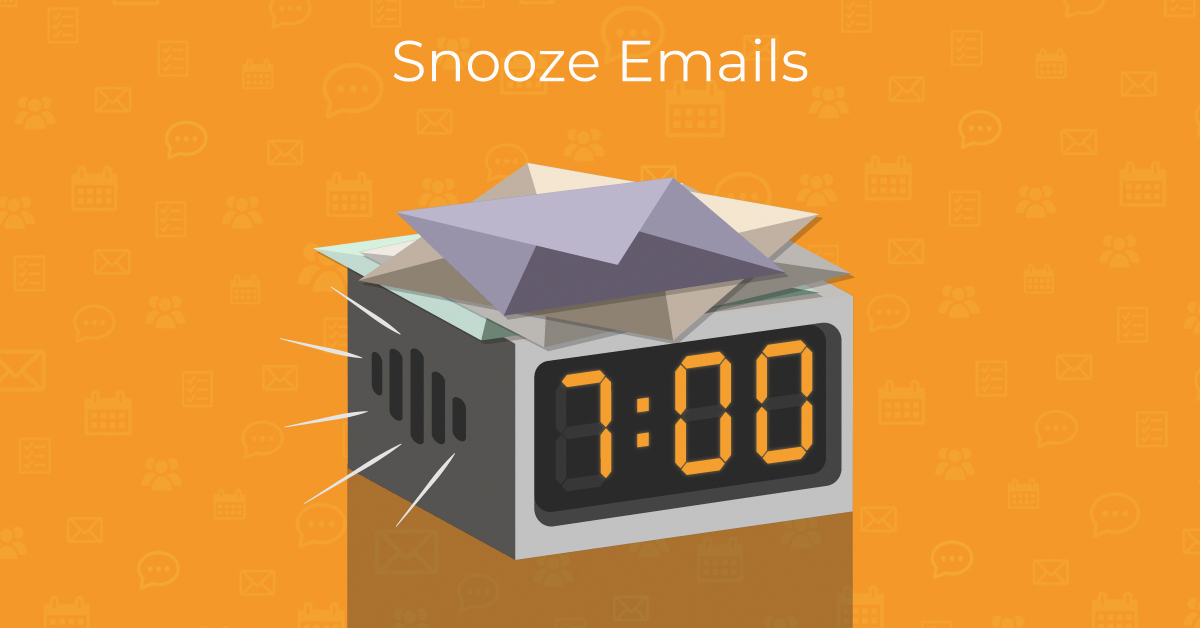
How does snooze work?
Emails that you don’t need to respond to right away can be rescheduled with snooze. After the email has already arrived in your inbox, you can use the snooze feature to temporarily remove any selected emails from your inbox. The snooze feature will allow you to set a new time for the email to reappear in your inbox with a fresh notification.
Snooze gives you the power to choose exactly when you’d like to set aside time to respond to the email. Unlike deleting an email, snoozed emails are just temporarily removed from your inbox and placed into the Snooze folder until your selected date and time.
When it’s time, your email will be moved from Snooze to your regular inbox. While you can organize your emails based on folders and tags, snooze is beneficial because it provides a notification for important emails that can be dealt with later. When your snoozed messages reappear, they will show the new time from the Snooze as received time. This prevents your snoozed messages from becoming buried in your folders under newer messages.
How can snooze help me clean up my inbox?
The snooze feature lets you focus entirely on the emails that are important for you to acknowledge immediately. This will help you avoid getting overwhelmed with a crowded inbox full of emails that need your attention – helping you finally achieve the ultimate goal of inbox zero!
How do I use snooze in eM Client?
Enabling snooze in eM Client is simple. Here’s a step-by-step guide that will help you set up snooze for your inbox:
- Open eM Client and go to your inbox. Select one or multiple emails.
- In the toolbar, click the Snooze button to snooze emails for the default amount of time.
Default is Later today if you’re using Snooze before 5PM or Tomorrow if after.
If you want to set a specific time, select the arrow to make the dropdown list appear with options for dates and times that you can choose to receive the email (or emails) with the new inbox notification.
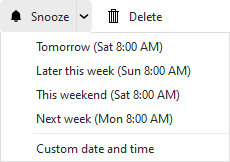 Snooze drop down list option.
Snooze drop down list option.
You have the option to set a custom date and time if none of the premade options are desirable.
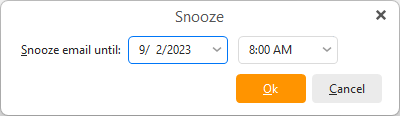 Custom snooze window.
Custom snooze window.
- That’s it! When the time arrives, your email will appear in your inbox like it has just been received for the first time.
Want to see snooze in action? Check out our video tutorial on how to use snooze in eM Client:
Can I turn off snooze in eM Client?
Yes, you can! If you’ve accidentally snoozed an email that requires an urgent response, you have the option of removing the snooze time from the email.
Here’s how to turn off snooze:
- Go to the Snoozed folder, which will appear automatically after you snooze at least one message.
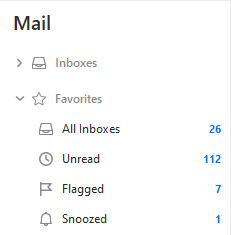 The Snoozed folder is shown in Favorites.
The Snoozed folder is shown in Favorites.
- After you’ve clicked on the message (or messages) you want to Unsnooze, the option to Unsnooze will appear in the toolbar. Select your emails, and then click Unsnooze.
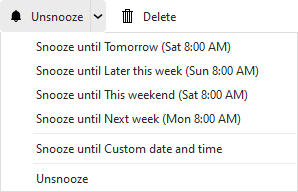 Unsnooze option at the end of the list
Unsnooze option at the end of the list
Note: You can also change the Snooze time here, if you decide you want to push the message to an earlier or later time.
After you’ve completed these steps, the unsnoozed emails will return to your inbox.
Is the snooze feature available for everyone with eM Client?
The snooze feature is only available for eM Client Pro license users. Snooze will bring you another step closer to cleaning up your emails so you can finally achieve your inbox zero dreams. If you’re currently using the free version of eM Client and you’d like to upgrade your license, you can purchase a Pro license here.
Learn more about all the great ways you can enhance your workflow and achieve inbox zero with eM Client by checking out our blog!
New to eM Client?
Try it out! It's free and fabulous.
If you’re ready for more, buy the PRO license and enjoy:
And in the meantime, check out our YouTube channel for how-to videos.