Many new features were introduced in eM Client 9 release and we sincerely hope you enjoy them. The launch of version 9.1 has brought additional improvements and in this article, we would like to explain the changes that have been introduced for your reminders and notifications.
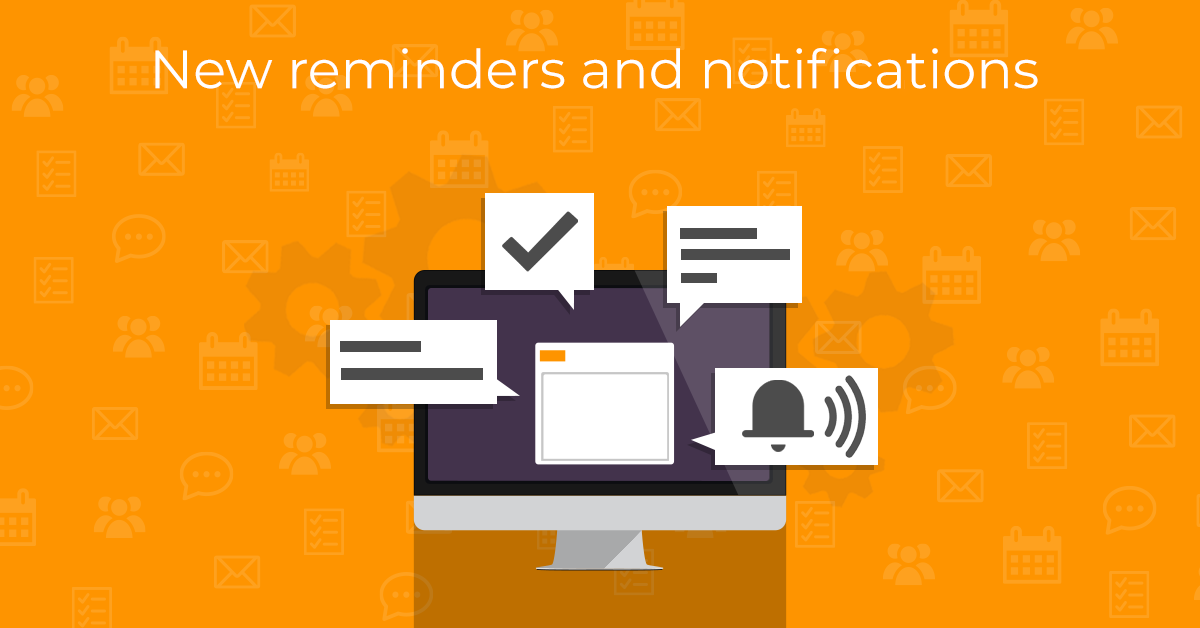
What are reminders and notifications?
First of all, let us briefly explain how these features work and later explain what has changed with the latest update.
For almost any action that the client undertakes, a notification can be displayed. Be it incoming mail, new chat message, or many others. One can choose between system notifications and eM Client’s native notifications. The difference is mostly graphical, as eM Client notifications match the color with selected theme, while system notifications match your system’s colors.
Reminders track your calendar events and tasks. When a user-specified time is triggered a new pop-up window is automatically opened. You can either dismiss or postpone the event. Although it may sound simple, reminders are very likely a crucial part of your daily schedule.
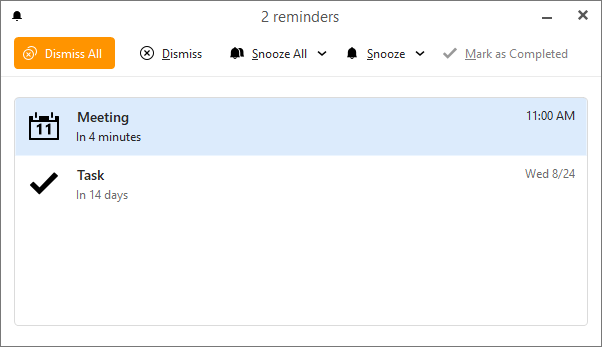 eM Client: New Reminders window
eM Client: New Reminders window
What are the biggest improvements?
Over time we have gathered quite a few suggestions on how to make eM Client even better, and below is a list of the most requested changes for Notifications.
-
In some marginal cases a reminder is displayed multiple times for one event.
eM Client’s behavior has been adjusted for many scenarios; unwanted multiple reminders for one event are no longer occurring.
-
There might be too many notifications at once.
Multiple notifications are grouped into one window, so the notifications are clearer and it can be easier to go through them.
-
Reminder window cannot be accessed explicitly.
There is a new option that lets you open the Reminders explicitly. Simply navigate to Menu > Reminders
-
There is no option to snooze reminder from system notifications.
This is no longer true; the notification window has been changed and you are now allowed to use reminders in a separate window even when using system notifications.
-
While using multiple devices to display notifications, some previously dismissed reminders could have been displayed on other devices.
The issue has been addressed- the notifications are now postponed until the devices are fully synchronized. This will minimize the occurrence of such reminders.
However, the list does not end here. User interface for the Notifications window has been revamped and the same can now be done with fewer clicks. Users are also allowed to mark Tasks as finished via the notification screen and finished tasks don’t show reminders. Generally speaking, the reminders are now more reliable, user-friendly and less intrusive. You have better control over the reminders and most of the past inconveniences were taken care of.
More customization for Reminders
Moreover, extra settings are now to be found under the Menu > Settings > General > Reminders. You can access all options that are connected with reminders under one Tab.
-
Show reminder window over notifications
Some users prefer to not use system notifications for reminders altogether and for them a brand new re-worked window is available. This is the way to go if you prefer eM Client to take control. The only way how to achieve this behavior in previous versions was to use eM Client’s native notifications.
-
Show reminder on top of other windows
The reminder window will always pop up to the front – no more missed reminders.
-
Automatically dismiss reminders for past calendar events
In the past versions, it has been possible for eM Client to display reminders that were past due date for various reasons. However, with this new feature, the reminders for past events will no longer be displayed, even if you did not get the chance to dismiss that reminder. This option is active by default.
Also, default reminders for events and tasks can be set up here too. Any account capable of synchronizing these can have its own default reminder.
Hopefully, this explanation sheds some light on the changes to this feature. However, should you require any further information or assistance, feel free to contact our Support team, use the Community forum or send any general questions to [email protected].
New to eM Client?
Try it out! It's free and fabulous.
If you’re ready for more, buy the PRO license and enjoy:
And in the meantime, check out our YouTube channel for how-to videos.