What does email stands for? CC, what does it mean? These are common questions with simple answers. We’ll cover all your questions about sending bulk emails in this article. Figuring out how to effectively send emails to a group of people can be stressful if you don’t know how to send a mass email and hide recipients. A few (or all) of the people included in your group email will appreciate it if you learn how to hide email recipients. This keeps their personal information secure in situations that require anonymity.
When you compose a new group message, you’ll see “To,” “Cc,” and “Bcc.” This might leave you with questions like: “Cc what does it mean?!” Fortunately, this isn’t a secret and we’ve got answers! There are simple solutions for when you need to send a generic email to undisclosed recipients or to hide the email addresses for certain contacts. Both personal and professional situations can call for hiding recipients; everything from surprise party invitations to sharing sensitive information at work.
There’s no need to painstakingly send individual emails to everyone on your list. Save time and energy using eM
Client’s Mass Mail feature or by using Bcc.
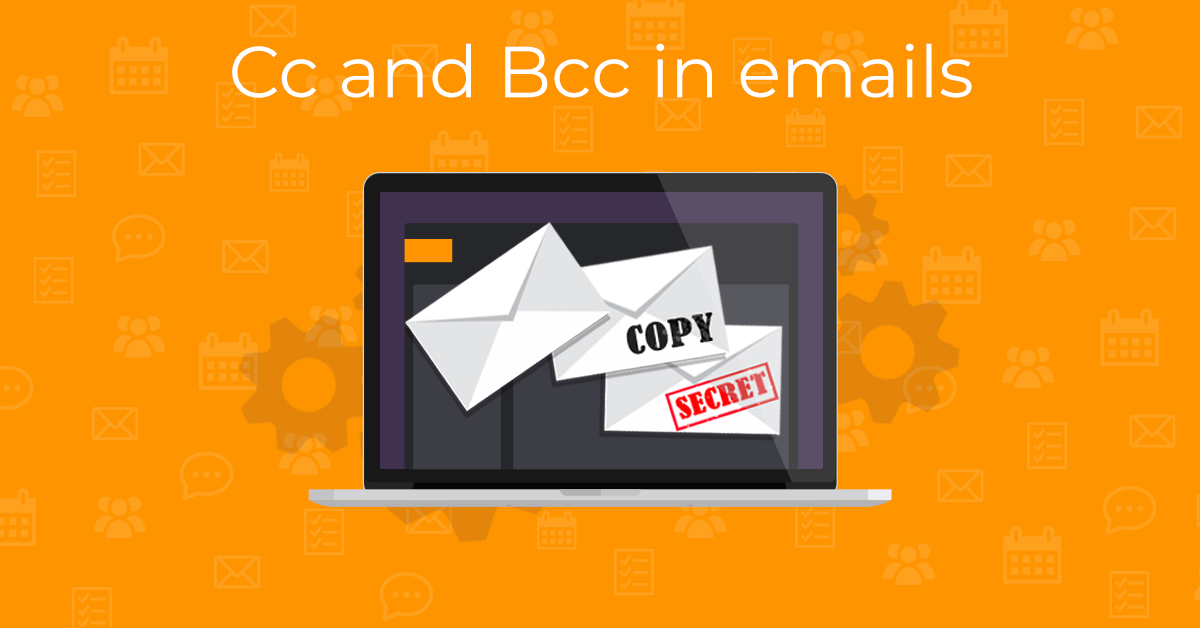
Cc and Bcc FAQs
We’ll start by going over the basics of cc and bcc for people wondering “what is the difference between cc and bcc?” This will help you figure out which options are right for you based on your recipients and the email you’re sending.
-
What is cc and bcc in email?
Cc and bcc are options available when you compose a new message. Cc and bcc are often used to send someone a message that doesn’t warrant a response. Bcc email is hidden to the recipients in To or Cc fields.
-
What does bcc mean in email?
What is bcc in email? Bcc stands for blind carbon copy. The addresses of bcc recipients will not be displayed.
-
What does cc mean in emails?
Cc stands for carbon copy. It’s important to remember that ALL recipients can see who was sent the email as a cc.
-
Which is better to use: cc or bcc?
It’s not a matter of which is better; but rather whether cc vs bcc is right for the purpose of your communication. The difference between cc and bcc is that cc recipients are shown, while bcc recipients are not. You might choose to use cc if you’re verifying that you’ve sent a message – but it’s unnecessary for the person cc’d to respond. If you need to keep someone in the loop, but don’t want the other recipients to know that they can see the message; use bcc to keep it a secret.
-
What does carbon copy mean?
Carbon copy is a reference to the time before emails when people would have to create carbon copies of letters in order to save them as a reference. The term itself means to send an exact copy of the original. When you’re sending carbon copies through email; you’re essentially just providing your recipient with a copy of the email.
Now you’re ready to utilize cc and bcc to efficiently send individual and group emails. Cc and bcc are helpful tools that will make your email communications efficient and secure.
Using Bcc for private recipients
Are there only a few people who need their information hidden in your next bulk email? Using the Bcc feature is an alternative for people who might not need to hide everyone on the email list. The contacts included in the Bcc section will be hidden from the other recipients.
Here’s how to send an email without showing recipients:
-
After starting a new email, add the private recipients by clicking on “Add Cc & Bcc.”
-
New sections will appear labeled Cc and Bcc. Make sure you choose Bcc; remember if you choose Cc, the recipients will be able to see all of the email addresses included!
-
Include regular recipients in the “To” line. Their email addresses will not be hidden from the other recipients.
Everyone included in the To, Bcc, and Cc sections will receive your email– but the identities of the Bcc recipients will remain a mystery. That's how to send mass email without showing other recipients.
Using Mass Mail for Private Recipients
The Mass Mail option is an eM Client Pro feature that simplifies the process of sending emails to multiple recipients without disclosing their addresses. You’ll be able to send bulk emails without fear. Unlike Bcc, the Mass Email feature has the benefit of making messages appear personalized; the recipient will be able to see that the email was sent to their address in the “To” field.
-
Type in all of the email addresses you want to send the email to in the “To” field.
-
Craft your desired message in the subject and body of the email.
-
Ready to send your email? To protect the privacy of your recipients, click on File at the top of the eM Client application. The option “Send as Mass Email” will appear on the screen. Select it, and send your
message.
-
Everyone you included as recipients will receive your email, but the information of other recipients will
not be disclosed. It will appear to the recipient as if they are the only one who received the message.
The Mass Mail feature is an excellent tool for advertising events, newsletters, sending school or work information, and any other message that needs to be personal while respecting the privacy of the recipients.
Distribution Lists
Do you often send bulk emails to the same groups of people? Create Distribution Lists to ease the bulk email
process. Add the name of your desired Distribution List to the Bcc section or select the Mass Email option if
you need to keep their information private. Detailed instructions on creating Distribution Lists using eM Client
can be found using this link.
Spam Filters
Many email spam filters will send emails automatically to the spam folder if the email has undisclosed recipients.
Notify your recipients when sending important messages to ensure they check their spam folders.
Your email can avoid the spam filter by encouraging your recipients to whitelist your email address.
Try it out!
Communicating with large groups of people becomes easier when you know how to send a group email and hide recipients. Prepare your list of addresses and decide if using Mass Mail or Bcc is right for your message. Both options will speed up the bulk email process so that you can work more efficiently. Check out our blog to learn about all the other great features eM Client has to offer!