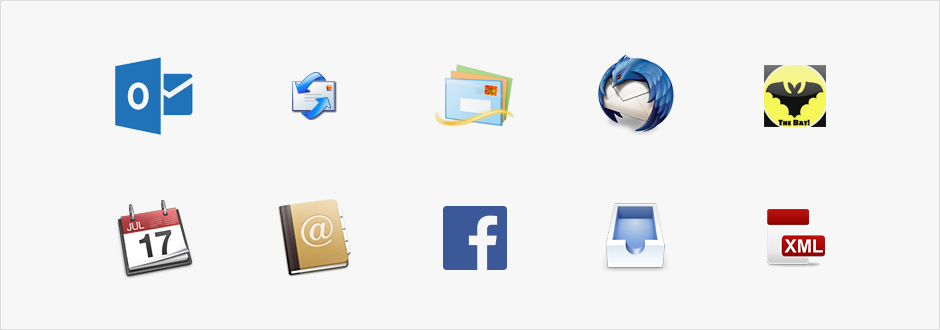
Are you using Outlook, Thunderbird, or another email client? Are you not happy with it? If you said yes to these two questions, it's time to make the switch to eM Client.
eM Client is a powerful email client that makes managing your emails, contacts, calendar, and chat easy. There's no email client out there with as many awesome features as eM Client.
But wait, are you wondering about your data on the other email client? Don't worry one bit about that because we've made it easy for you to import all of your data.
Simply download eM Client. It's FREE!
Once you do that, open the program and click on File. You will see an option that says “Import….” When you click on that, a window will appear with many options for importing data. Some of them are:
• Import from Microsoft Outlook
• Import from Microsoft Outlook Express
• Import from Windows Address Book
• Import from Windows Mail
• Import from Windows Live Mail
• Import from Thunderbird
• Import from folder with .eml files
• Import from The Bat!
• Import events from iCalendar
• Import contacts from vCard
• Import contacts from .csb file
• Import contacts from Facebook
• Import from Mbox file
• Import settings from XML file
When you click on one of these options, it will automatically find the program on your computer. It will then pull all the information it finds from it. Yes, it's that intelligent.
If you have a file you want to import, all you need to do is click on it, and then browse your computer to find the file. You can then choose where you want it to be stored and click on finish. It will then take the information from the file and place it safely into eM Client.
You could be using a better email client in just a matter of minutes. Go ahead and try it out, you will not be disappointed.
*If you should have any trouble, turn to our support team at https://www.emclient.com/support.