At the beginning of February, Microsoft started having issues with their secure OAuth authentication for SMTP
protocol used for sending emails in external apps.
This has affected all eM Client users who set up their free Outlook.com email accounts, including emails with
domains for outlook, hotmail, live, msn and other free Microsoft domains, as the eM Client app always
uses the
latest, most secure Authentication options available for given accounts.
That unfortunately meant that eM Client
couldn’t send email from Outlook and Hotmail accounts.
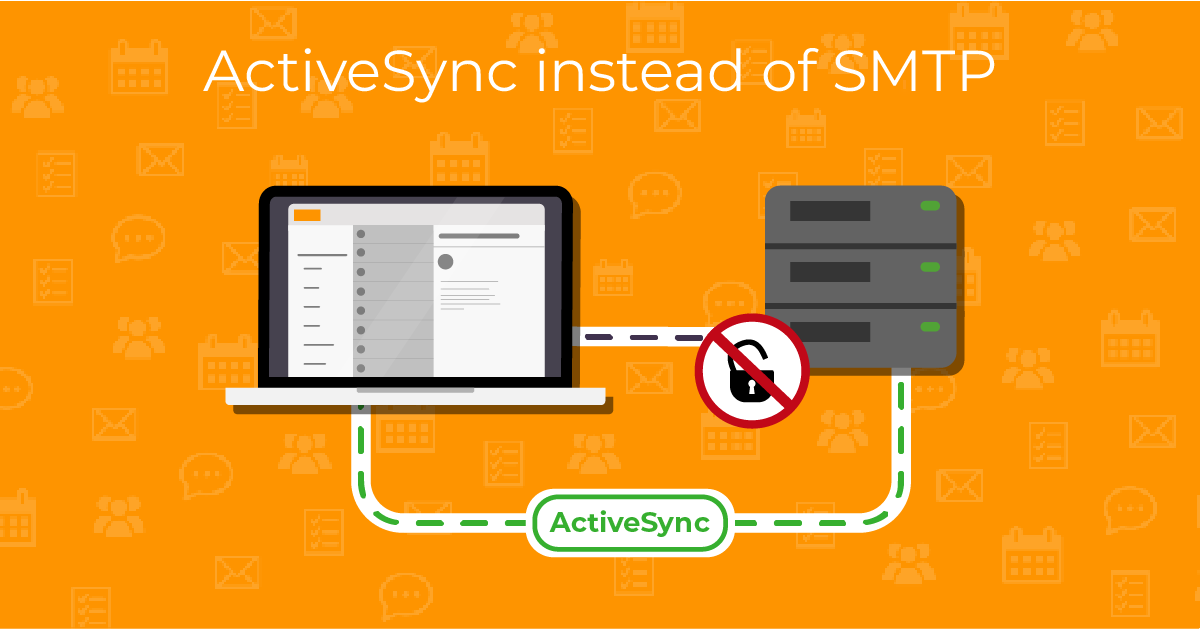
Using direct login with App password or using an older OAuth authentication still worked, which is why we at
first provided a workaround in our knowledgebase to easily switch to this older authentication option - Cannot
send emails for Outlook.com accounts - Authentication aborted
We opted to provide this simple workaround as it does not force you to update to a new version of eM Client (so
you can stay with your older update if you prefer older UI or other details) and also because we believed
Microsoft would fix the bug on their servers soon - after all, this affected all external apps who used their
preferred, most secure login option, so they would want their users to be able to stay fully protected, right?
Unfortunately, that turned out not to be the case, so instead of waiting any further, we have created a new
update with a more direct workaround - the default Outlook.com setup now uses AirSync protocol to send emails
instead of SMTP protocol.
So the account can be set up with the latest OAuth and still send messages.
We are pushing out the update to all users in waves but if you do not want to wait for the Automatic update to
pop up, you can install the app directly via the links below:
You will not need to re-add your account or change your account setup in any way, installing the update will
apply the change automatically. Just make sure AirSync service is enabled in the Menu > Accounts section.
Note: If
you have previously used the workaround for older authentication, you can remove it, the steps are available in
the
original article.
If your license only covers
eM Client 8 or older, you will need to use the older workaround still - please make sure to check what version your license can be used with in
Menu > Help > License.